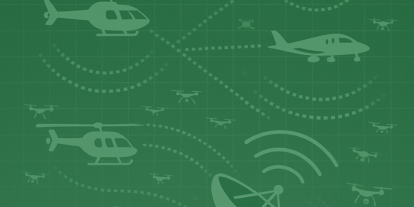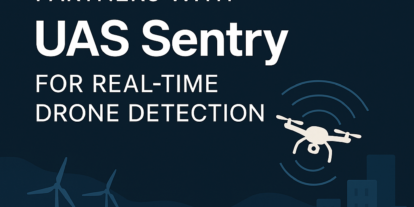Key Tips for Using Automated Flight Planning in Scaling Enterprise UAS Programs
Watch the How Automated Flight Planning Streamlines Enterprise UAS Operations Webinar on-demand.
First, thank you to everyone who joined me earlier this week for the “How Automated Flight Planning Streamlines Enterprise UAS Operations” webinar. If you were unable to attend the webinar, you can watch the entire presentation and Q&A session in the video above.
As I explained in the webinar, managing a large fleet of UAS can be a challenging task. Especially when the assets are not centrally located, but rather distributed in specific regions to be rapidly deployed on projects. This is a common scenario for our enterprise customers. As a UAS program manager, Kittyhawk can help you manage your fleet, show you where each drone is, what its level of readiness is, which pilots are available, and so on. With the release of Air Control, you can also create automated missions and then distribute them to pilots in the field for execution.
Consider a scenario where you as the UAS program manager based in Dallas have two projects this week. A dam in Northern California has potential damage due to an extreme rain event. At the same time in West Palm Beach, Florida you have an annual volume inventory that needs to be completed. Fortunately, you have survey crews in California & Florida with Part 107 licenses and UAS suitable for these mapping missions.
With Air Control, you can create each of these mapping missions from your desktop browser within your enterprise account. Using a template-based approach: select your project location, the desired altitude, whether terrain following is needed, which UAS will be used, your overlap and sidelap, and payload (camera or video). Once these are selected, drop a pin in the area to be mapped and a mission will appear. From here you can refine or adjust the mission boundaries to suit your needs.
If you have known mapping limits, these can be imported as a kml file. One imported, the steps to creating the mission are the same.
Here is where Air Control really shines. Once the mapping missions are created you can execute it in simulation mode to ensure the mission is correct. A linear table is included that shows each executable for the drone, gimbal, and payload as well. Furthermore, you can share the mission via kml export to other stakeholders such as project managers prior to distribution.
Save the missions once you are satisfied and notify the pilots that they are available for execution. All he or she has to do in the field is open Air Control on their tablet or device and connect to the UAS. Once connected, a mission’s menu will appear, and from this, the Pilot can select and load the saved mission. Once loaded, press play and the UAS will execute. It is important to note that at any time the mission can be paused or aborted by the pilot in the field if necessary.
On completion of the mapping mission, the pilot will be given the opportunity to upload the imagery directly to the SD Card and/or the Cloud (assuming a good wifi signal) for further processing in your preferred mapping software.
These missions are stored in the enterprise account until deleted. They can also be downloaded and stored locally if necessary. This is particularly useful when mapping the same locations on a repeat schedule such as landfills for volume computations.
Air Control’s automated mission templates go way beyond typical lawnmower pattern mapping missions. It also includes facade missions for buildings and other vertical structures such as bridges, as well as 360 pano collection, and orbiting missions with spiral climbing capabilities for tower collections.
If you have questions or would like to discuss more about Kittyhawk Air Control’s automated flight planning features, feel free to contact me at eric@www.aloft.ai.
Eric Andelin
Eric Andelin, CP, GISP. is a Solutions Architect for Kittyhawk, assisting clients in using UAS technologies in their enterprise. He brings 38 years of experience to the mapping profession. Geospatial background includes Survey, Aerial Photography, Photogrammetry, GIS, and Laser Scanning.