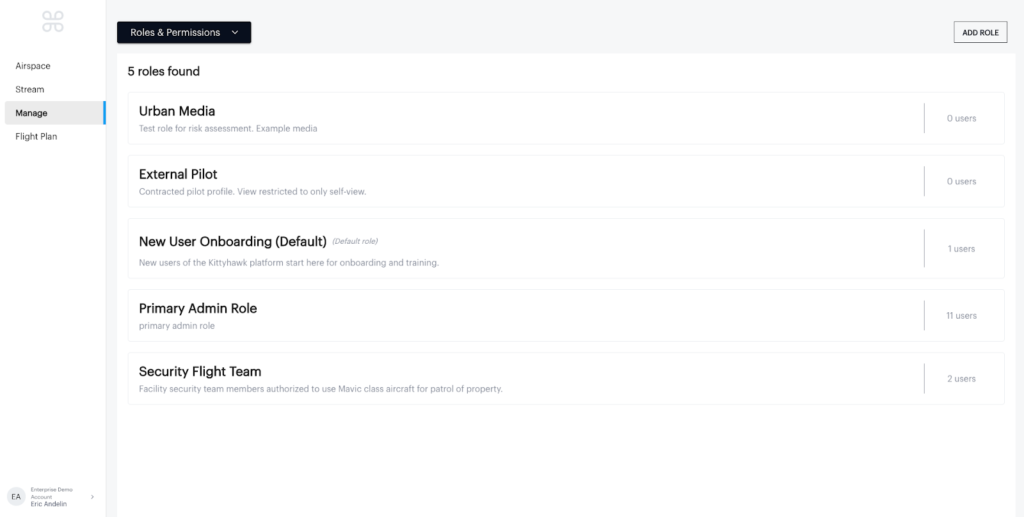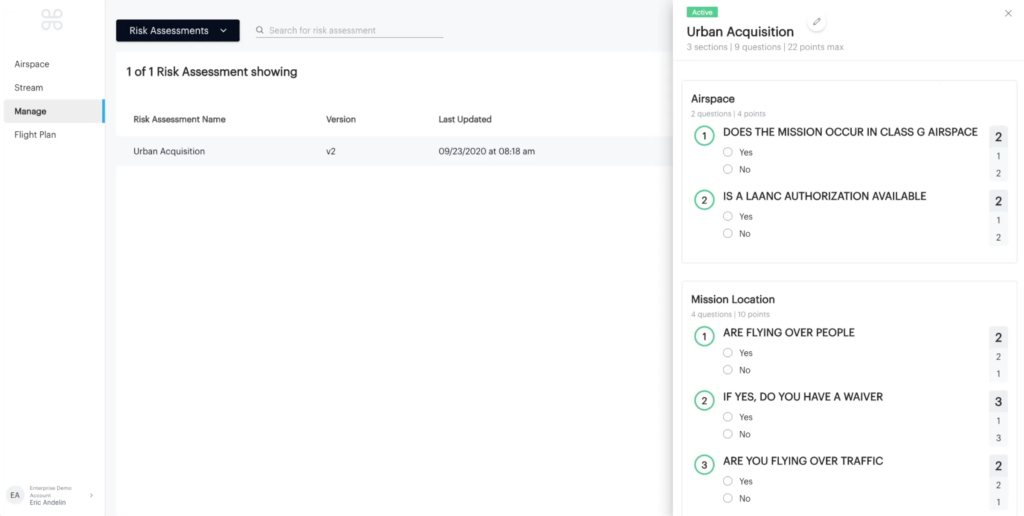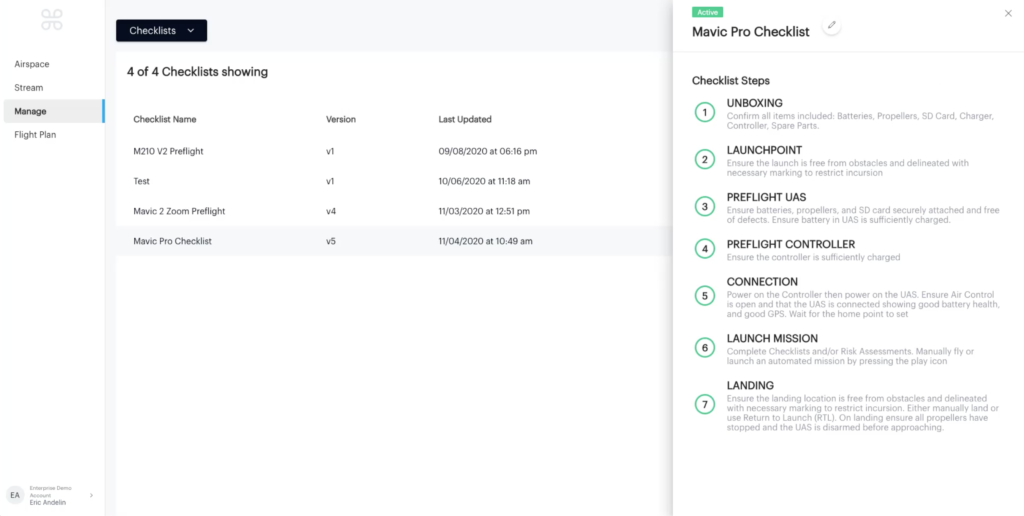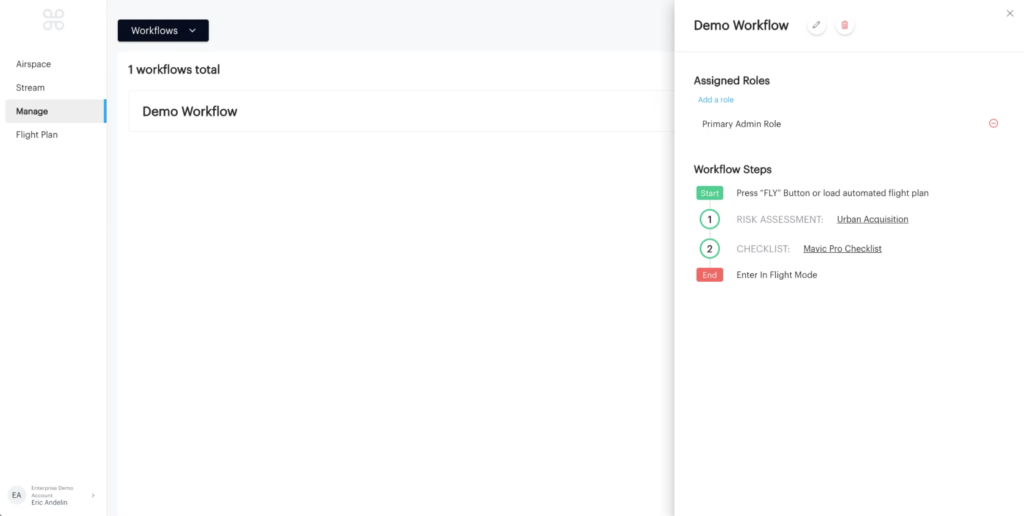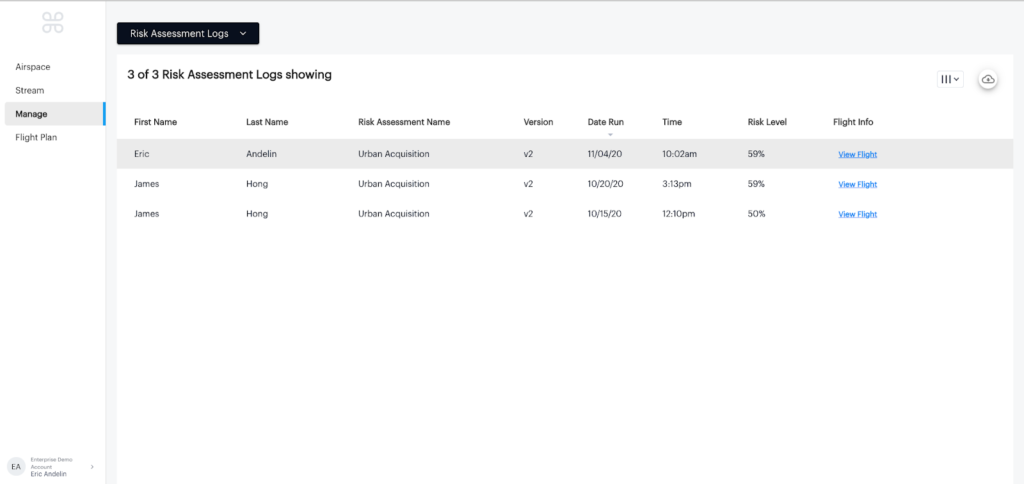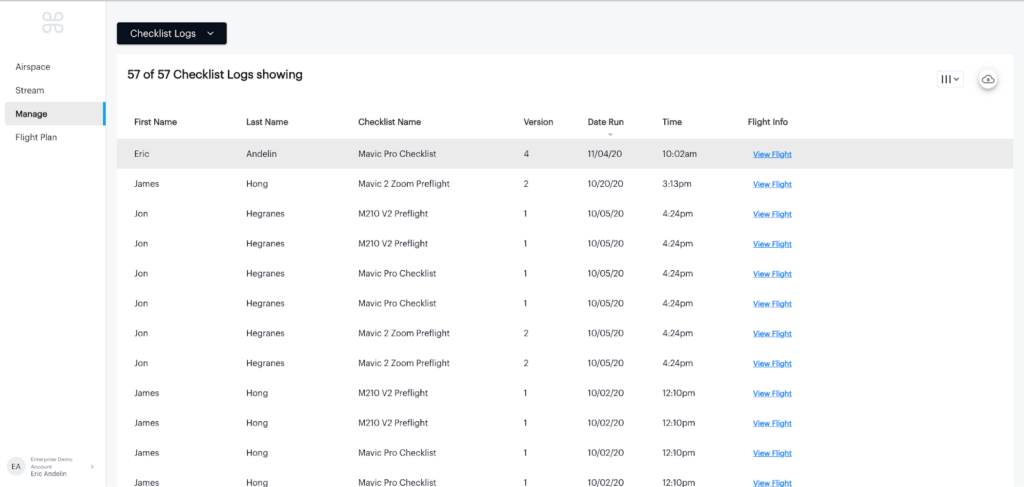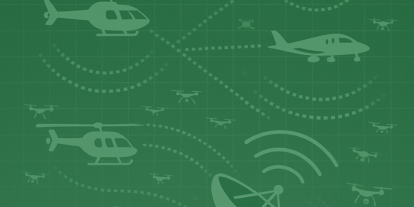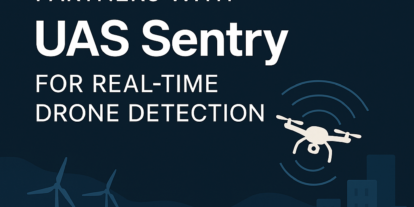Key Tips for Using Roles & Permissions, Workflows, Checklists, & Risk Assessments in Aloft (formerly Kittyhawk) Air Control
Watch a demonstration of how to create roles & permissions, workflows, checklists, and risk assessments in Aloft (formerly Kittyhawk) Air Control.
As UAS operators, we share the NAS with private and commercial pilots operating both fixed-wing aircraft and helicopters. All of these pilots begin every flight following aviation-grade safety protocols including among other things, checklists. These are developed to minimize any risk associated with flight. UAS operations are no different, the goal is to ensure the systems are safe and ready for flight.
We’ve added a lot to Air Control for this purpose. Roles & Permissions, Risk Assessments, Checklists, and Workflows and all working together to create a comprehensive solution for your enterprise program.
Roles and Permissions among other things, allow you to assign specific people or groups within your enterprise organization to a workflow. Here we have listed a few roles including, Urban Media, External Pilot, New User Onboarding, Primary Admin Role, and Security Flight Team. Since I’m in the Primary Admin Role, we’ll use it as an example.
Risk Assessments and Checklists are basically just lists. However, Risk Assessments have weighted questions. If the weighted result is below the predetermined threshold, the risk assessment is good (the risk is low) and the mission can continue. If the weighted threshold is above the predetermined threshold, the Risk Assessment is poor (the risk is high) and a change is necessary to continue with the mission.
Checklists are designed to confirm the PIC has followed your SOP and validated that both the UAS, Pilot in Command (PIC), and/or Visual Observer (VO) are prepared to fly. These lists are created by you and can be customized to suit a specific UAS or UAS/payload combo. They can be as detailed as you wish.
Workflows are where we place Checklists and/or Risk Assessments, essentially coding them into a process. Below you will see an example workflow called Demo Workflow I created with both a checklist and risk assessment.
This Demo Workflow is assigned to the Primary Admin Role and includes the Urban Acquisition Risk Assessment and the Mavic Pro Checklist. In this workflow, the Risk assessment is set as optional.
When the PIC enters the Air Control app on a mobile device, it will recognize that they are assigned to the role of Primary Admin and when they press the “Fly” icon, it will automatically open the Urban Acquisition Risk Assessment.
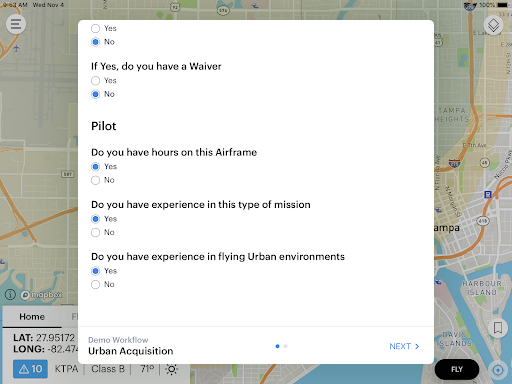
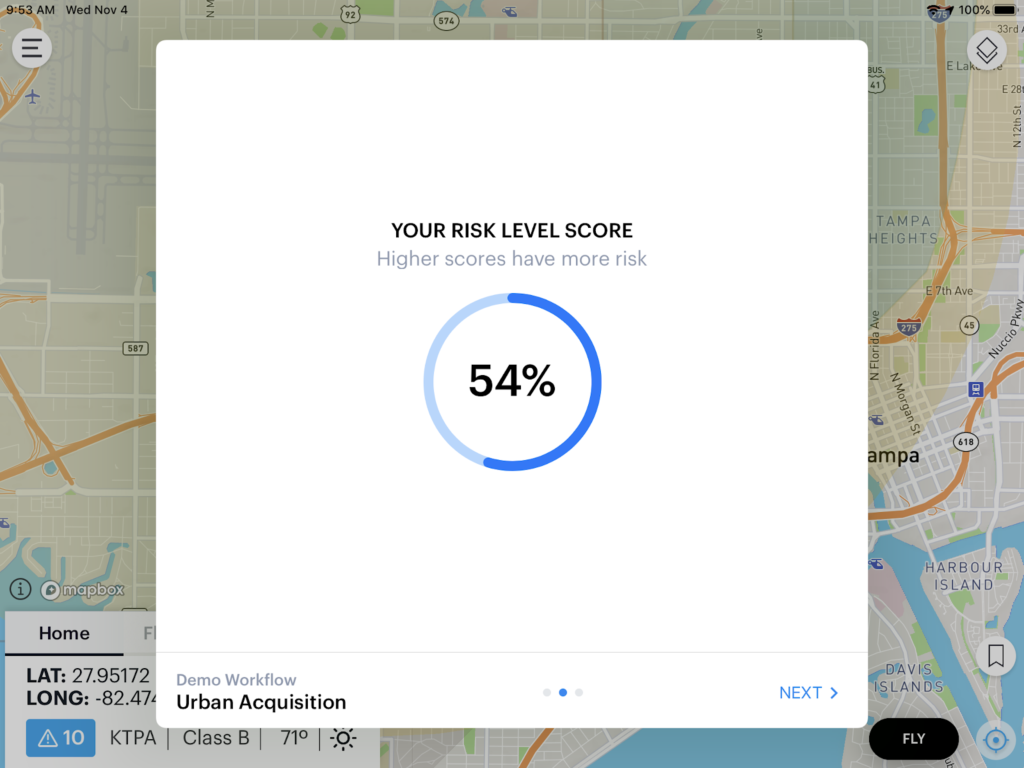
Then it will run the Mavic Pro Checklist.
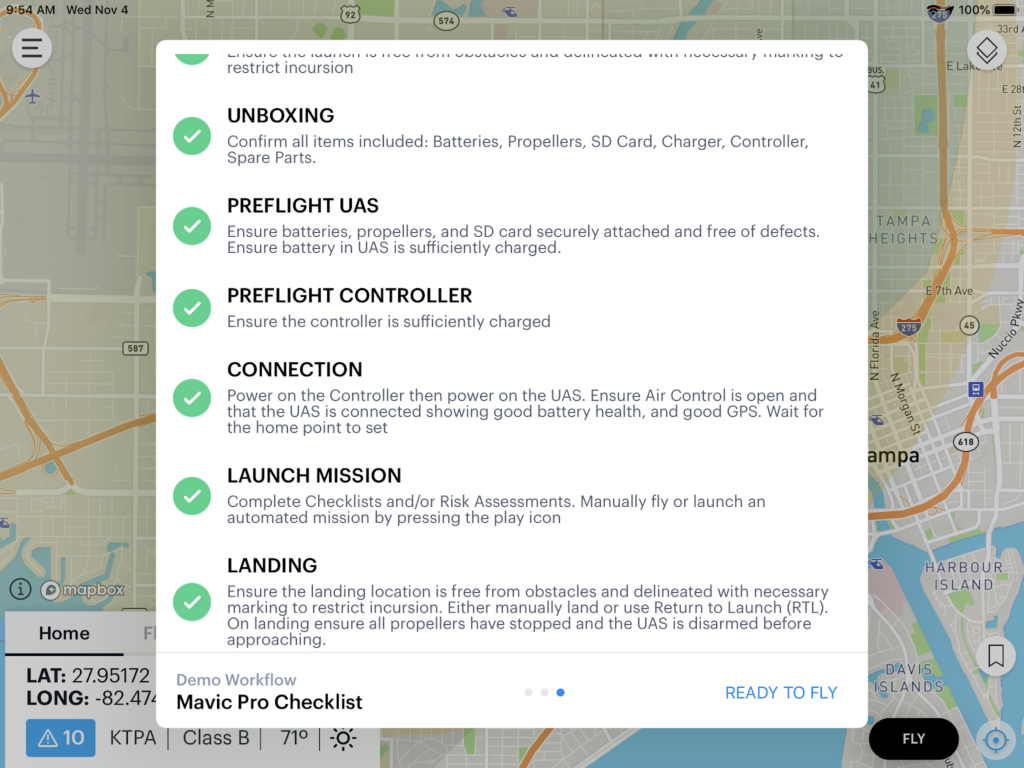
Once the PIC completes these steps, it will enter “flight mode and they can continue with the launch.
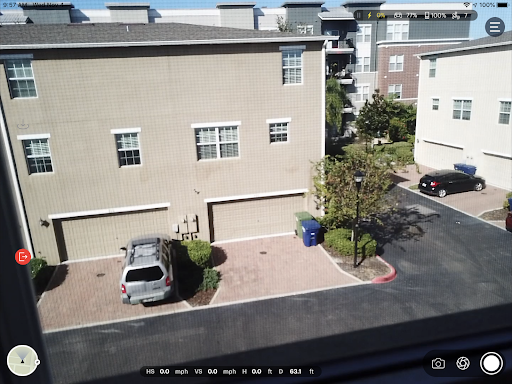
After the PIC has completed the flight, the Risk Assessment and Checklists will show up in their respective logs on the Air Control web dashboard.
It is important to note when implementing these features, they are layered and dependent on one another. Create your Roles first, Risk Assessments and/or Checklists second, then build your Workflow last. In doing so your Role and Risk Assessment and/or Checklists will be ready for integration into the Workflow.
Using the Air Control platform ensures that your enterprise UAS program can be managed centrally to track compliance and safety for every flight. Whether you are managing a few pilots operating in the same locations recurrently or many pilots operating in varying locations, using Air Control you can verify that each pilot performed the necessary workflow of checklists and risk assessments required before operations began. If you are interested in learning more about Aloft (formerly Kittyhawk) Air Control, reach out at sales@aloft.ai.
Eric Andelin
Eric Andelin, CP, GISP. is a Solutions Architect for Kittyhawk, assisting clients in using UAS technologies in their enterprise. He brings 38 years of experience to the mapping profession. Geospatial background includes Survey, Aerial Photography, Photogrammetry, GIS, and Laser Scanning.