Setting up a Skydio integration
The new Skydio integration opens up the ability to sync new and historical flight data from
Skydio into your Air Control account. Simply copy your Cloud API token from the Skydio web
dashboard into Air Control for each of your Skydio operators. The latest updates from Skydio
now offer more battery data and media access within Air Control!
Log into the Skydio Cloud Portal. From the Settings page, select API Tokens. Here, you can
generate new tokens to use for setting up integrations. Don’t forget to save your API Token as
you won’t be able to access it again and will have to generate a new one if lost.
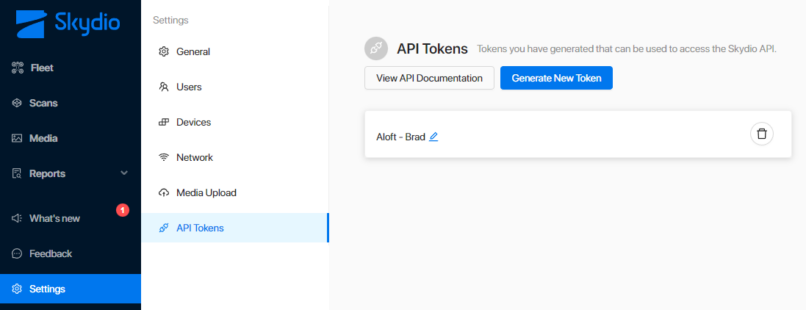
Once you have your Skydio Cloud API Token, a new connection can be added in Air Control.
Log into the AIr Control Web Dashboard. Go to Manage > Connections > Add Connection > and
select Skydio.
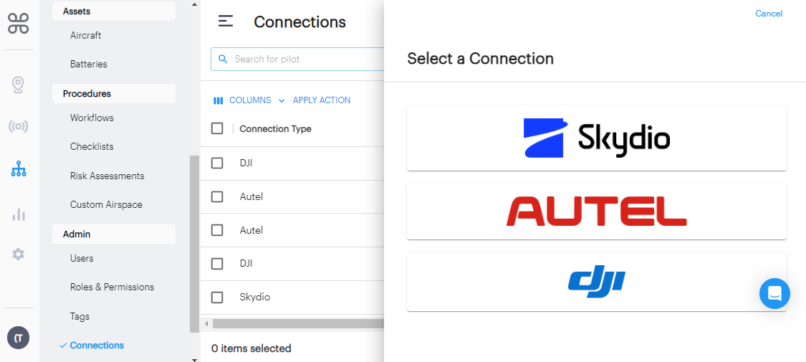
Search for the operator that’s using Skydio, add their email address that’s also been added to
the Skydio portal, and enter in the token.
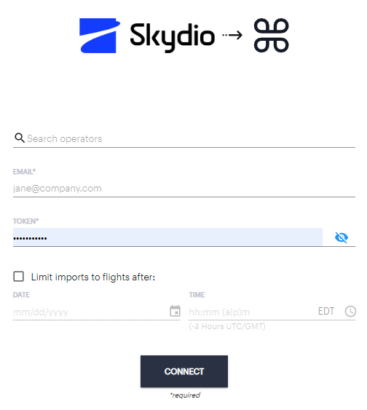
At the bottom is the option to limit the imports to after a certain date. This can be used if
historical flight data has already been imported, or if the drone was recently assigned to a new
user and we only want to import flights for them moving forward. Otherwise, once the
connection is enabled, all historical flights synced to the Skydio Cloud will appear in the Air
Control platform.